Android is an open-source operating system for developers, designers and device makers. Android is an operating system (like Windows, Linux, or macOS) for smartphones and other devices such as tablets, wearables, TVs, and cars. You can run apps on Android like Phone, Messages, Gmail, Photos, and all your games.
Android is one of the most popular mobile operating systems. There are more than 2.5 billion devices, including watches, TVs, and cars, around the world running Android.
Official Android Logo
The view of Android for individuals is different from Developers, for an individual it’s an operating system with some features and user interface but for a developer, it is more than these diminutive things.
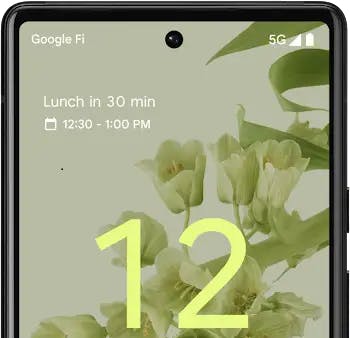
Android 12 Device
Several Android versions are starting from 1 to 13, team android had decided to assign a unique name of some sweets, and eatables following alphabetical order.
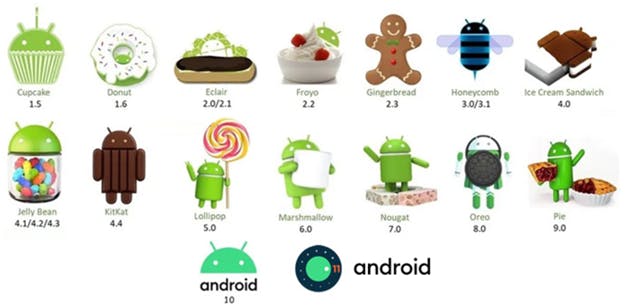
Android Inc. was founded in Palo Alto, California, in October 2003 by Andy Rubin, Rich Miner, Nick Sears, and Chris White. Later the company was sold to google — which now is the pioneer of technology.
Android Studio — The Big Elephant
Android Studio is the official Integrated Development Environment (IDE), for Android app development built and distributed by Google. It is a specialized workshop with tools to make it easy for software developers to use to design, build, run, and test apps for the Android platform. Android Studio uses IntelliJ IDEA as its foundation and includes the Android plugin pre-installed along with some tweaks specifically for the Android platform, so it will feel very familiar to you.
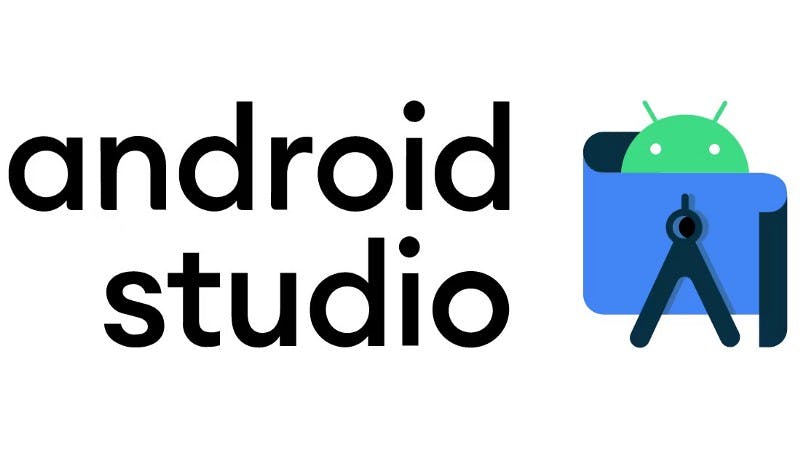
Follow the download and installation steps and you will end up with this screen based on the operating system installed.
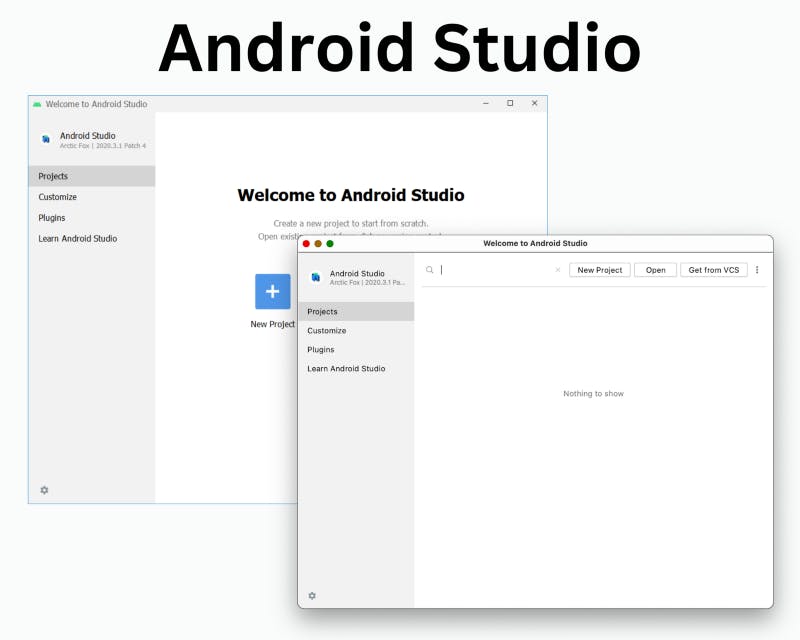
Creating First Project
Follow the steps for creating the basic android project
- New Project > Empty Activity > Next, you will end up on this screen. A lot going on here,
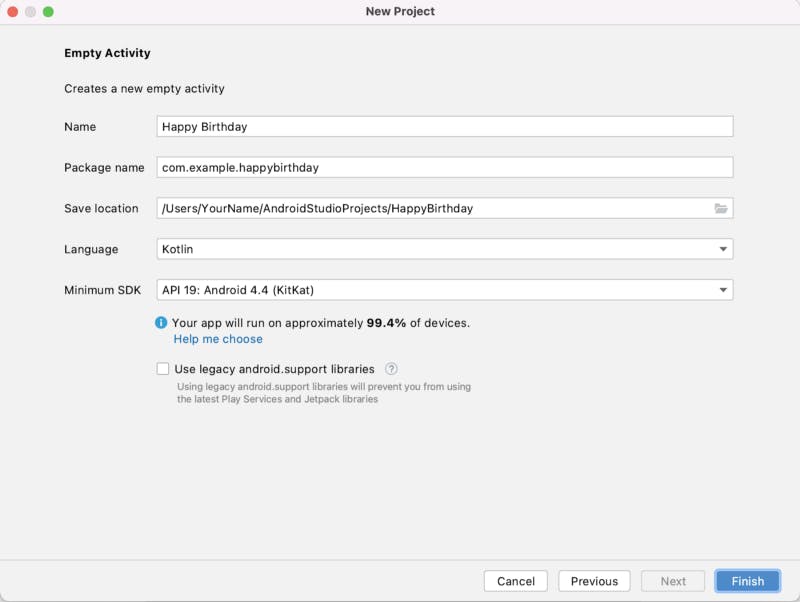
Example Image for creating Happy Birthday application
2. Name is the name of your app, Package name is the name used by the Android system to uniquely identify your app. Usually, this defaults to the name of your organization followed by the name of the app, all in lowercase (in this case “com.example.appname").
3. Save location is the location where all the files related to your project are saved on your computer, Language defines which programming language you want to use for your project. You can select either Java or Kotlin.
4. Minimum SDK indicates the minimum version of Android that your app can run on. The below Image shows, how many devices your application can run on different choices of selection of Minimum SDK.
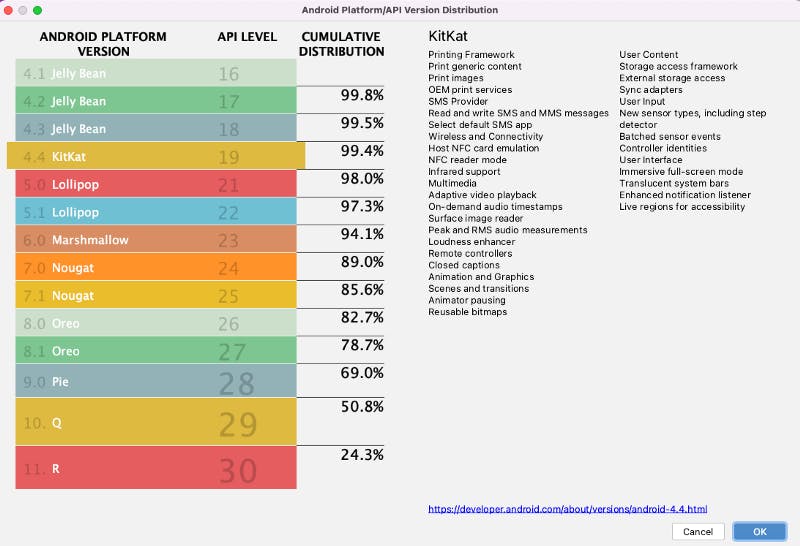
5. Click on Finish and You are welcomed with this complex and intuitive screen.
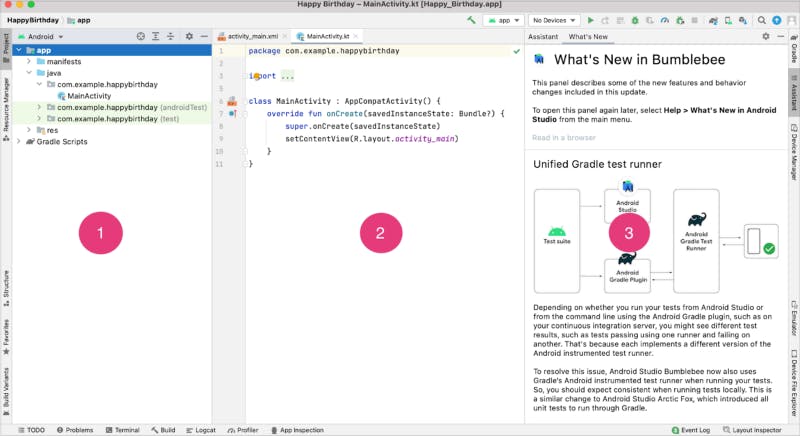
(1) The Project window shows the files and folders of your project.
(2) The Editing window is for editing code.
(3) The What’s New window shows news and useful tips.
Now, you are all ready to create your first android project. Take some time to analyse the things, Let’s get started. Let’s Continue this in the next Blog Link will be provided here,
Thanks for reading this article and staying till the end here with me, Hope I was able to share my valuable information with you.
Show your love by sharing this article with your fellow developers.
Follow me for more content about Android. If you have any questions, Contact me via sunkusaarthak@gmail.com
